|
[Math+
Magic]™ Pro Edition for QuarkXPress
(DISCONTINUED)
|
MathMagic Pro Edition v7.2 for QuarkXPress
MathMagic XTensions v1.7 for QuarkXPress 6.x, 7.x
MathMagic XTensions v2.6 for QuarkXPress 8.x, 9
Date of Release: October 4, 2012
|
Thank you for choosing MathMagic, the ultimate equation editor on the planet!
MathMagic Pro Edition for QuarkXPress is an equation editor mainly for use with QuarkXPress 6.x ~ 9.x applications in editing any mathematical expressions and symbols with WYSIWYG interface and various powerful features.
|
NOTICE: Please note that MathMagic Pro for QuarkXPress may not be updated any more, although the last version may be available for a while, if it works for you.
|
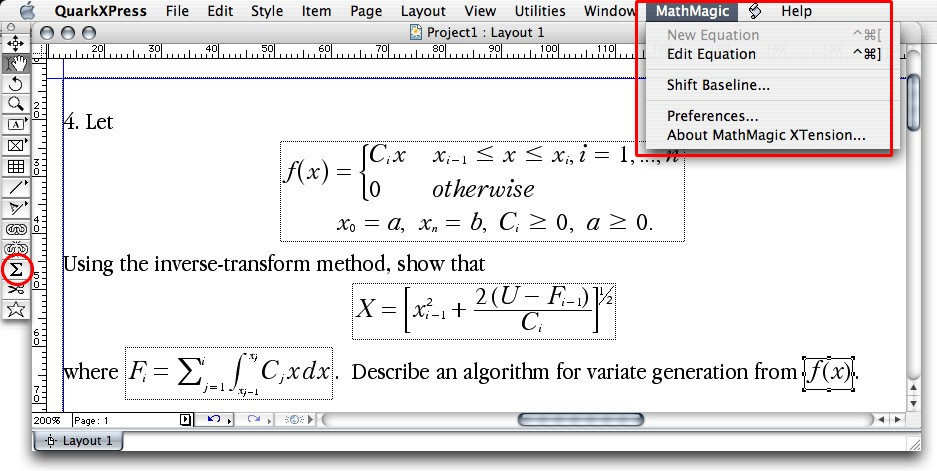
|
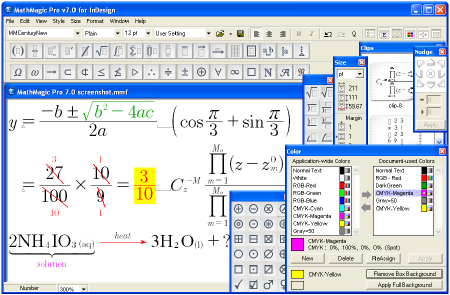
|
* What's New (v7.2) - October 4, 2012
|
- Added: WolframAlpha format supported for Copy As. "See the result in WolframAlpha" command added under Edit menu as well.
- Added: Some MMa symbol fonts revised with added glyphs: MMaFermat , MMaFraktur, MMaGauss, MMaPascal.
- Added: Corresponding TTF fonts installed in the MathMagic folder for PDF embedding.
- Fixed: MathMagic crashed if a new template inserted while a certain large operator template being selected.
- Fixed: Greek Uppercase Theta was not treated as a Greek while editing.
|
* What's New (v7.1) - September 20, 2012
|
- Added: Pica unit supported for Font size and other size values in Define Spacing fields. Can be entered in a standard Pica format(such as 1p2) for a regular Pica value, or in a Real number format(such as, 1.123) for a more fine control.
- Added: Main Toolbar has a new button on the right side to save OLE equation back to the original document if the equation window is opened by OLE.
- Added: New Italic and Bold-Italic fonts added for MathMagic Symbol fonts in OpenType format. (Pro Edition only)
- Changed: Imported LaTeX and MathML equations now use the default StyleSet setting, instead of its own predefined StyleSet.
- Changed: MathMagic installer now adds a shortcut to MathMagic application in the Windows Start menu.
- Fixed: Some Bold face in LaTeX expression was not maintained when importing.
|
* What's New (v7.06) - July 19, 2012
|
- Added: "Apply this StyleSet to non-default styles, too" checkbox added to the Batch Conversion dialog to reset user-defined font, size, and face during the conversion.
- Changed: File - Convert command now has a shortcut key, ctrl-shift-K.
|
For the full history of changes, please read the Version History file.
|
|
|
* How to Install
|
- If installing on Windows XP,
- Download the latest Installer from MathMagic download page
- Double click on the installer icon to proceed the installation
- Install MathMagic XTension manually, Set the path in the Preferences dialog. (read below)
- Launch MathMagic application from Windows Start menu or from the following location:
\Program Files\MathMagic Pro Edition for QuarkXPress\MathMagic Pro 7.x QXP.exe
|
- If installing on Windows Vista or newer,
- Download the latest Installer from MathMagic download page
- Double click on the installer icon to proceed the installation.
- Install MathMagic XTension manually, Set the path in the Preferences dialog. (read below)
- After installation, select MathMagic application from the following location:
\Program Files (x86)\MathMagic Pro Edition for QuarkXPress\MathMagic Pro 7.x QXP.exe
- Right-click on it, select 'Properties".
- Select "Windows XP SP2" compatibility mode, and turn on "Run as an Administrator" privilege.
(This is to make MathMagic read/write Registry correctly. Otherwise, Registry error message might be displayed.)
- Then, launch MathMagic application.
|
- How to install MathMagic XTension
- The correct version of MathMagic XTension should be manually installed by copying from
\Program Files\MathMagic Pro Edition for QuarkXPress\XTension\ folder
to \QuarkXPress\XTensions\ folder.
- Then, set the path to MathMagic Pro v7.x QXP.exe application in the
QuarkXPress menubar -> MathMagic -> Preferences... dialog: Click "Find" button.
|
- Please NOTE that MathMagic Pro for QXP application works only with its accompanying MathMagic XTensions, while MathMagic Pro for InD application only works with its MathMagic Plug-ins.
So, if you need to work with both InDesign and QuarkXPress, you need to install both "MathMagic Pro for InDesign" and "MathMagic Pro for QuarkXPress" separately.
|
|
|
|
|
1. Installing
- Install MathMagic Pro Edition for Windows using the latest MathMagic Pro for QuarkXPress installer.
- Manually install the correct version of MathMagic XTension depending on your QuarkXPress version,
- copy "MathMagic XT for 8.xnt" from : \Program Files\MathMagic Pro Editon for QuarkXPress\XTensions\
- and paste(or drag and drop) it into : \QuarkXpress 8 folder\XTensions\ folder.
- Then, launch your QuarkXpress 8 application. Once the MathMagic XT for 8.xnt is loaded correctly, you should see
QuarkXpress menubar -> MathMagic menu on the right side.
- Then, please choose : QuarkXpress menubar -> MathMagic -> Preferences dialog: click "Find" button to select the path to the external MathMagic Pro for QXP application, which is typically
\Program Files\MathMagic Pro Edition for QuarkXPress\MathMagic Pro 7.x QXP.exe
- Then, all your initial setting should be done if you are running Windows XP.
- If running on Vista or Windows 7, please read above (* How to Install) to set the Admin setting in the Properties window of both MathMagic Pro application and QuarkXPress appliation.
- Please read the License email or ReadMe First file for more information, located in
\Program Files\MathMagic Pro Edition for QuarkXPress\ folder
2. Creating Equations
- Launch QuarkXPress application(6.5, 7.x, 8.x, or 9).
- Make a new document or open a document.
- Go to MathMagic menu in the QuarkXPress menubar.
- Choose "New Equation" item to create an equation.
If the cursor is located in a text box, the equation will be inserted in the cursor position as an In-line Graphic(ILG). Otherwise,
the equation will be placed as an EPS graphic on where you click the mouse.
- You may select the Sigma tool button from the QuarkXPress's floating Main Toolbar to create an equation box, and then drag a rectangle in the document to specify the location of an equation once created by the external MathMagic Pro application.
- You may also right button click while the cursor is in the text box, so that you can choose the "New Equation" from the contextual popup menu.
- If you either select "New Equation" menu or drag a rectangle using the Sigma tool, MathMagic Pro application will be launched and an empty equation editor window will be opened. In case MathMagic Pro application is not launched automatically within a few seconds, please specify the path to MathMagic Pro for QXP application from MathMagic XTension's Preferences dialog box. The path should be in the following location if not specified otherwise when installing.
\Program Files\MathMagic Pro Editon for QuarkXPress\MathMagic Pro 7.x QXP.exe
- Enter any equation in the MathMagic editor window, and then Save(cmd-S) the window. This will place the equation to the QuarkXPress document back.
3. Editing Equations
- Choose "Edit Equation..." item to edit the currently selected equation. Or, just right-click on the equation box to open it with the external MathMagic Pro application for editing. Please note that QuarkXPress does not allow double-clicking on the equation to re-edit it. Double-clicking will led to its internal handling process rather than opening it directly from MathMagic.
- After creating or editing of equation with the external MathMagic Pro, just press control-S to save and then the equation is placed in the QuarkXPress document.
- The baseline of all equations will be automatically adjusted. If you want to lower or raise the baseline further, however, you may do so.
- just change the cursor
to the arrow cursor and move the equation
box by dragging to where you desire,
or
- right-click on the
equation box to bring up the contextual
menu, and then select "Shift Baseline"
menu item, or
- select an equation box and choose "Shift Baseline" menu from the MathMagic XTension menu.
|
|
| * System Requirements |
- Pentium or Faster
- Windows XP SP2 or newer including Windows Vista and 7
- QuarkXPress 6.1 ~ QuarkXPress 9.x
- About 30MB of hard disk space for a complete installation
|
|
|
|
* What is MathMagic, or [Math+Magic]Ö
|
MathMagic is an Equation editor
for all users ranging from novices, students,
teachers, higher education, and to the high-end
desktop publishers.
It provides you with very easy user interface
and yet powerful features in making equations.
You can easily create every imaginable form
of mathematical expressions with MathMagic.
MathMagic is available in a few different
types:
- MathMagic Pro Edition for Adobe InDesign
- MathMagic Pro Edition for QuarkXPress
- MathMagic Personal Edition
|
Fully functional Demo versions are available for downloading at:
http://www.mathmagic.com/download/
|
|
|
|
| * Pricing |
|
|
- MathMagic Pro Edition: US$499.00
- Full version With 2-year Free upgrade and Free tech support: $695.00
- 2-Month Subscription License: $100.00
- MathMagic Pro Edition Academic: US$299.00
- Academic Full version With 2-year Free upgrade and Free tech support: $399.00
|
| For the full pricing information, please
visit our online
store. |
|
Click
here to go to download page.
|
|
|
|
* History of Older Versions
|
|
|
|
|
[Math+Magic], MathMagic, MathMagic Personal Edition, MathMagic Pro Edition, MathMagic Prime Edition, MathMagic Public Edition, MathMagic logo, InfoLogic and InfoLogic logo are trademarks or registered trademarks of InfoLogic, Inc.
MS Word, PowerPoint, Windows are trademarks or registered trademarks of Microsoft corp.
Adobe InDesign, Illustrator, Photoshop, Acrobat are trademarks or registered trademarks of Adobe Systems Inc.
QuarkXPress, QuarkXPress XTensions are trademarks or registered trademarks of Quark, Inc.
All other trademarks may be the properties of their respective owners.
|
|