 |
|
 |
| |
 |
|
[Math+
Magic]™ Pro Edition for QuarkXPress
(DISCONTINUED)
|
MathMagic Pro application v8.12
MathMagic XT for QuarkXPress 8.x & 9.x: v2.61
MathMagic XT for QuarkXPress 7.x: v2.0
MathMagic XT for QuarkXPress 6.x: v2.0
Date of Release: February 27, 2014
|
Thank you for choosing MathMagic, the ultimate equation editor on the planet!
MathMagic Pro Edition for QuarkXPress™ is an equation editor mainly for use with QuarkXPress software in editing any mathematical expressions and symbols with WYSIWYG interface and various powerful features that meet DTP quality requirements.
NOTICE: Please note that MathMagic Pro for QuarkXPress may not be updated any more, although the last version may be available continuously, if it works for you.
|
|
|
|
* Key Features
|
|
Click here to see the key features of MathMagic Pro Edition for QuarkXPress.
|
|
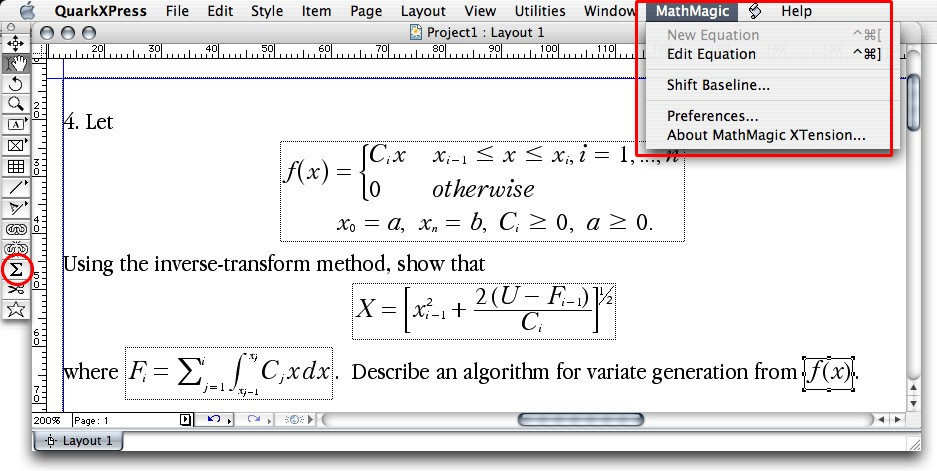
|
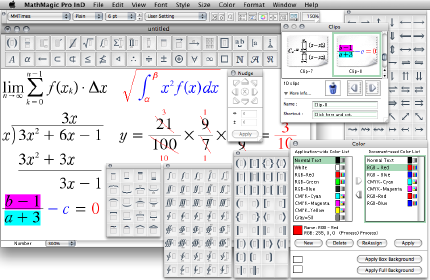
|
|
- Changed: Minor internal change.
|
|
- Added: Some MMa symbol fonts revised with added glyphs: MMaFermat, MMaFraktur, MMaGauss, MMaPascal.
- Changed: Auto Apply Style submenu for script boxes is enabled in MathMagic Personal, too.
- Fixed: LaTeX Roman face \rm and \mathrm were not working.
- Fixed: Crashing bug fixed when changing the default view rate.
|
|
- Added: Pica unit supported for Font size and other size values in Define Spacing fields. Can be entered in a standard Pica format(such as 1p2) for a regular Pica value, or in a Real number format(such as, 1.123) for a more fine control.
- Added: "Force Apply this StyleSet to non-default styles, too" checkbox added to the Batch Conversion dialog to reset user-defined font, size and face to the default styles during the conversion.
- Added: User-defined StyleSet directory can be specified in the File - Import/Export Options dialog, under Paths tab.
- Added: New Italic and Bold-Italic fonts added for MathMagic Symbol fonts in OpenType format.
- Changed: Imported LaTeX and MathML equations now use the default StyleSet setting, instead of its own predefined StyleSet.
- Changed: File - Convert command now has a shortcut key, cmd-shift-K.
- Changed: Batch conversion and Export dialogs now do not add the previous file extension repeatedly.
- Changed: The default Size unit is not changed even if user specify a different size and unit from Other Size... dialog temporarily.
- Changed: Old format warning message is not displayed anymore for old version clips.
- Fixed: Cmd-K, followed by a number (0 ~ 9) now enters a space width correctly. '0' for 0 pt space, '1' for 1 pt space, ..., '4' for 4 pt space, '5' for 0.5 pt space, '6' for 1/3 EM space, '7' for 1/2 EM space, '8' for EM space, '9' for FULL space.
- Fixed: Dragging a Wiki equation into MathMagic window did not work in some cases.
- Fixed: Some Bold face in LaTeX expression was not maintained when importing.
|
|
- Changed: "MathMagic User Data" folder renamed separately for Lite, Personal, and Pro Edition.
- Changed: Buttons and messages refined for Install and Activate Fonts in the missing fonts dialog, usually displayed when first launched.
- Fixed: "MMVariable" font had some incorrect code mapping for Integral symbols and a few other fence symbols. Revised MMVariable.otf v3.2 is included.
- Fixed: shift-return did not convert Greek or Symbol characters in the stream if already inserted as a Symbol character.
- Fixed: Reading equations with some Japanese characters not worked.
- Fixed: When multiple math expressions are in a LaTeX file, some unexpected expressions are converted and opened in a separate window if multiple conversion is turned on.
|
|
|
Please read the Version History for the details.
|
|
|
|
|
|
| Please refer to the User Guide manual for the details: III. 9 Using MathMagic XTensions in QuarkXPress. |
|
|
1. Installing
- Please read the "Manual Install" document found in the downloaded disk image for the step by step instruction.
- Make sure that MathMagic XT for 8.xnt is manually installed in the following location(depending on your QuarkXPress version).
/Applications/QuarkXPress 8/XTensions/ or
/Applications/QuarkXPress 7/XTensions/ or
/Applications/QuarkXPress 6/XTensions/
2. Creating Equations
- Launch QuarkXPress application(v6.x ~ 9.x).
- Make a new document or open a document.
- Select MathMagic menu from the QuarkXPress main menu bar.
- Choose "New Equation" item
to create an equation.
If the cursor is located in the text box, the equation will be inserted in the cursor position as an In-line Graphic(ILG). Otherwise, the equation will be placed as an EPS graphic.
- You may select the Sigma tool button from the floating main toolbar to create an equation box, and then drag a rectangle in the document to specify the location of an equation once created by the external MathMagic Pro.
- You may also control-click(or
right button click) while the cursor is
in the text box, so that you can choose
the "New Equation" from the contextual
menu.
- If you either select "New
Equation" menu or drag a rectangle with
th Sigma tool, MathMagic Pro application
will be launched, if not running already,
and an empty equationd editor window will
be opened. In case MathMagic Pro application
is not launched automatically within a
few seconds, please launch the application
manually from the following location.
/Applications/MathMagic Pro Edition/
- Enter any equation in the MathMagic editor window, and then Close(cmd-W) or Save(cmd-S) the window. This will send the equation to the QuarkXPress document back.
3. Editing Equations
- Choose "Edit Equation..." item to edit the currently selected equation. Or, you may also control-click on the equation to bring up the contextual menu, after changing the cursor to the Arrow tool.
- After creating or editing of equation with the external MathMagic Pro, just close the equation editor window so that the equation is placed in the InDesign document, by cmd-W or cmd-S.
4. Changing the Baseline and Bounding margins
- The baseline of all equations
will be automatically adjusted. But if
you want to lower or raise the baseline,
you may do so.
- control-click on the
equation box to bring up the contextual
menu, and then select "Shift Baseline"
item, or
- select an equation box and choose "Shift Baseline" menu from the MathMagic menu
- You may also customize the bounding margin gaps(left, right, top, bottom) of the equation, by specifying other value from the last item of Define Spacing window in the MathMagic Pro application.
|
|
| * System Requirements |
-
Intel Macintosh and PowerPC Mac (Universal Binary)
- Mac OS X 10.4 or later, including 10.8 Mountain Lion.
- QuarkXPress v6.1 ~ 9.x, English or Passport, or East Asian(Japanese, Korean)
- About 30MB of hard disk space for a complete installation
|
|
|
| * Price Info |
|
|
|
|
|
For the full pricing information, please
visit our online
store.
|
|
|
|
|
|
| * History of Older Versions |
|
|
|
|
|
[Math+Magic], MathMagic, MathMagic Personal Edition, MathMagic Pro Edition, MathMagic Prime Edition, MathMagic Public Edition, MathMagic logo, InfoLogic and InfoLogic logo are trademarks or registered trademarks of InfoLogic, Inc.
iBooks Author, iWork, Pages, Keynote, AppleWorks, Mac OS X are trademarks or registered trademarks of Apple Inc.
MS Word, PowerPoint, Windows are trademarks or registered trademarks of Microsoft corp.
Adobe InDesign, Illustrator, Photoshop, Acrobat are trademarks or registered trademarks of Adobe Systems Inc.
QuarkXPress, QuarkXPress XTensions are trademarks or registered trademarks of Quark, Inc.
Other trademarks may be the properties of their respective owners.
|
|
|
 |
Copyright 1998-2026. InfoLogic, Inc. All rights reserved.
[ We proudly develop Quality software]SM
Contacts
|
| |
|
|
|
|
 |
 |